How Can I Improve My Webcam Quality for Video Calls?
Published: 2 Feb 2025
Is your webcam making the right first impression in your virtual meetings? with the rise of remote work, online learning, and virtual meetings, video calls, it become a central part of our daily lives.
Ensuring high-quality webcam performance has never been more important. A clear, well-lit image helps you look professional and engaged, whether you’re in a work meeting or catching up with friends. Fortunately, you don’t need to be a tech expert to improve your webcam quality.
With some simple adjustments to resolution, lighting, and positioning, you can easily enhance how you appear on screen and make your video calls more enjoyable and productive.
This article will explain some guidelines for improving webcam quality for online video calls.
Improving Webcam Quality
Here is the list of guidelines for improving webcam quality for online video calls.
- Understanding Webcam Resolution
- Adjusting Webcam Setting
- Optimizing Lighting for Better Quality
- Camera Positioning and Angles
- Importance of Background in Video Calls
- Audio Enhancement for Clear Communication
- External Webcams vs Built-in Webcams
- Webcam Software to Enhance Quality
- Internet Speed and its Impact on Quality
- Webcam Cleaning and Maintenance
- Testing Webcam Quality Before Calls
- Using Virtual Backgrounds
- Advanced Tips for Professional
I listed all the main points for improving Webcam Quality. So, Let’s explain them in detail.
1. Understanding Webcam Resolution
The resolution of your webcam affects the sharpness and clarity of your video calls. HD (720p) provides basic quality, making it suitable for casual conversations. Full HD (1080p) offers a clearer, more detailed image, ideal for professional use.
For the highest quality, 4K resolution delivers ultra-high definition but requires a strong internet connection and higher bandwidth. Selecting the right resolution depends on your webcam’s capabilities and internet speed.
Tip: Choose the highest resolution your webcam and internet can support to ensure the best video quality.
2. Adjusting Webcam Settings
Adjusting your webcam settings can greatly improve your image quality. To access the settings, Windows users can go to “Camera Settings” or use third-party apps, while Mac users can access them through “Photo Booth” or third-party software. Key settings to adjust include resolution, brightness, and contrast & saturation.
Higher resolution settings provide clearer images, while adjusting the brightness ensures your image is neither too dark nor too washed out. Tweaking the contrast and saturation helps achieve a more balanced and natural appearance.
3. Optimizing Lighting for Better Quality
Lighting plays a crucial role in ensuring a clear webcam image. To make the most of natural light, sit facing a window for the best lighting conditions, and avoid sitting with your back to the light to prevent unwanted shadows.
If natural light isn’t available, artificial lighting options like ring lights provide even, soft illumination that enhances your appearance. Alternatively, desk lamps or softbox lights can also help eliminate harsh shadows and improve your overall video quality.
4. Camera Positioning and Angles
Positioning your webcam correctly can significantly impact how you appear during a video call. To achieve a natural and flattering view, ensure that your webcam is at eye level. This will help you appear more engaged and professional.
It’s also important to center yourself in the frame, leaving just a small amount of space above your head. Avoid using extreme angles, as they can distort your face. For an added touch of connection, remember to look directly at the camera, as this creates the impression of eye contact with the person you’re speaking to.
5. Importance of Background in Video Calls
A clean and simple background is essential for keeping the focus on you during a video call. Opt for a neutral or tidy space behind you, as it helps maintain a professional appearance. Avoid cluttered or busy backgrounds, which can be distracting and take attention away from the conversation.
If your surroundings aren’t ideal, consider using a blurred or virtual background to create a more polished and distraction-free setting.
6. Audio Enhancements for Clear Communication
Good audio is just as important as video quality for a successful call. To improve sound clarity, use a dedicated microphone or headset, which will deliver better quality than your device’s built-in microphone.
Make sure your environment is quiet and free from background noise to avoid distractions. Additionally, position your microphone at the right distance to ensure clear audio and prevent muffled or distorted sound.
7. External Webcams vs. Built-in Webcams
While built-in webcams are convenient, they often lack the quality needed for a clear and professional appearance. External webcams, on the other hand, generally offer better resolution and allow for more control over settings.
For improved image clarity, look for webcams that offer 1080p resolution or higher. Additionally, many external webcams come equipped with superior microphones, enhancing the overall audio quality and improving the call experience.
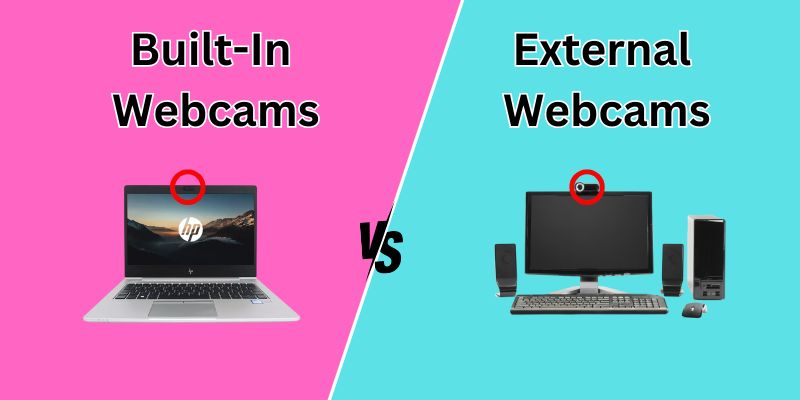
8. Webcam Software to Enhance Quality
Webcam software can enhance your video calls by adding effects, adjusting settings, and improving overall video quality. Popular options include Logitech Capture, which offers detailed control over video settings for Logitech webcams, and ManyCam, which adds features like filters and virtual backgrounds.
To make your video look more polished, use software to adjust settings such as brightness and contrast, and apply enhancements that help refine your appearance.
9. Internet Speed and Its Impact on Quality
A strong internet connection is crucial for ensuring smooth video calls. To improve your connection, consider using a wired Ethernet connection instead of relying on Wi-Fi, as it provides a more stable signal. Make sure your upload speed is at least 10 Mbps to support HD video calls.
Additionally, pause any unnecessary downloads or streaming during calls to prevent interruptions and maintain a consistent connection.
10. Webcam Cleaning and Maintenance
A clean webcam lens is essential for ensuring a clear image during video calls. To clean your webcam, gently wipe the lens with a microfiber cloth to remove smudges or dust.
Avoid using harsh chemicals that could damage the lens. Regular cleaning helps maintain sharp and clear video, ensuring a professional appearance throughout your calls.
11. Testing Webcam Quality Before Calls
It’s important to test your webcam before joining an important video call to ensure everything is working properly. To test, use the built-in camera app or video conferencing software to preview your video and check the setup.
Additionally, online tools like webcam testing websites allow you to check key settings such as resolution, brightness, and other adjustments to make sure your video looks its best.
12. Using Virtual Backgrounds
Virtual backgrounds can be a fun way to enhance your video call, but they can also impact video quality. The pros include hiding clutter and adding a touch of professionalism to your environment. However, the cons are that virtual backgrounds may cause glitches or distortions, particularly if your lighting is poor.
To get the best results, make sure your lighting is good. Many platforms, like Zoom and Microsoft Teams, offer built-in virtual background options, but it’s important to test them beforehand to ensure a smooth experience.
13. Advanced Tips for Professionals
For frequent video calls or professional presentations, upgrading your setup can significantly improve your experience and appearance. Investing in high-quality gear, such as external webcams with 4K resolution, ensures ultra-sharp images, while professional lighting setups like softbox lights or key lights enhance your on-camera presence.
A high-quality microphone is also essential for delivering crisp, clear sound. For the best results, combine premium equipment with software that adjusts filters and effects, allowing you to create a professional-grade setup for your calls.
FAQs about Webcam Quality Improvement
Here are some of the most frequently asked questions related to improving webcam quality for online video calls:
To quickly improve your webcam quality, adjust your lighting, clean the lens to remove any smudges, and ensure the resolution is set to the highest possible setting.
Yes, a slow internet connection can lead to choppy video and lower resolution. For smooth and clear video calls, ensure you have at least 10 Mbps upload speed.
Yes, with apps like EpocCam or DroidCam, you can use your smartphone’s camera as a high-quality webcam, often outperforming built-in laptop webcams.
Generally, external webcams offer better video quality and more control over settings like resolution and focus, making them ideal for professional use.
Natural light is best, but if that’s not available, use a ring light or desk lamp to evenly light your face, avoiding harsh shadows and dark areas.
Clean your webcam lens regularly, especially if the image becomes blurry or unclear, as dust and fingerprints can degrade video quality over time.
Software like Logitech Capture and ManyCam allows you to adjust brightness, contrast, and resolution, while also offering features like filters and virtual backgrounds.
You can test your webcam using built-in camera apps or online tools like webcamtests.com to ensure your video quality, lighting, and positioning are all optimized.
Grainy video is usually caused by poor lighting or low resolution settings. Increasing the light in the room or adjusting your camera’s resolution should help.
Place your webcam at eye level for a natural, flattering angle that creates a sense of eye contact during video calls, which looks more professional and engaging.
Conclusion
In this article, we have discussed the topic of improving video quality for video calls in detail. By watching this article you will be able to manage the video calls with greater accuracy. In conclusion, enhancing your webcam quality for online video calls doesn’t have to be complicated.
By focusing on key aspects like resolution, lighting, and positioning, you can make significant improvements with minimal effort. Whether you’re using built-in or external webcams, simple tweaks to your settings and environment will result in clearer, sharper video calls.
Remember, the better your video quality, the more professional and engaging you’ll appear. Small adjustments today can make a big difference in your future video calls.

- Be Respectful
- Stay Relevant
- Stay Positive
- True Feedback
- Encourage Discussion
- Avoid Spamming
- No Fake News
- Don't Copy-Paste
- No Personal Attacks

- Be Respectful
- Stay Relevant
- Stay Positive
- True Feedback
- Encourage Discussion
- Avoid Spamming
- No Fake News
- Don't Copy-Paste
- No Personal Attacks




