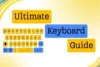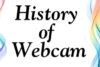What is a Webcam? Webcam Guide for Beginners
Published: 31 Jan 2025
In this article, we will discuss the topic of what is a webcam in detail. You will learn everything about webcams. We will explain what a webcam is, and what its structure is. You will also learn how to use a webcam, like for video calls, taking pictures, or recording videos. By the end, you’ll know how to use a webcam for school, fun, or talking to friends and family. Let’s get started.
What is a Webcam?
A webcam is a small digital camera that connects to a computer or other devices wirelessly or through a USB cable. Its primary function is to capture video and images in real time, and it is often used for video calls, streaming, online meetings, or creating video content. Most laptops and smartphones have built-in webcams, while external webcams can be used for better video quality or specialized purposes.
Structure of a Webcam
While webcams come in a variety of designs and sizes, their internal structure shares common components, each contributing to the camera’s ability to capture and transmit high-quality images and sound.
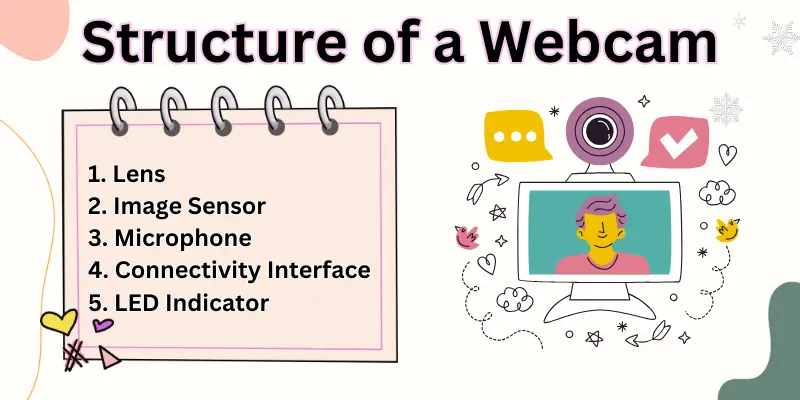
Here is a list of webcam structures:
1. Lens
2. Image Sensor
3. Microphone
4. Connectivity Interface
5. LED Indicator
Let’s look at them in depth.
1. Lens
The lens collects the light from what you’re filming and focuses it on the sensor. This helps the webcam create a clear picture or video. Some webcams let you zoom or adjust the focus.
2. Image Sensor
The image sensor turns the light from the lens into a digital picture or video that your computer can use. The most common sensor type is CMOS, which is good for energy saving and clear images.
3. Microphone
Many webcams have a built-in microphone to capture sound along with the video. This makes it easy to chat or record video with sound without needing a separate microphone.
4. Connectivity Interface
A connectivity interface is how a webcam connects to other devices, like a computer. Most webcams use a USB cable for both data transfer and power, while some advanced models may use wireless connections like Wi-Fi or Bluetooth to communicate without cables.
5. LED Indicator
This is a small light that turns on when the webcam is being used. It’s a helpful way to know if your webcam is active and recording.
Uses of a Webcam
A webcam has various uses across multiple fields, from personal communication to professional tasks.
Some common applications include:
1. Video conferencing
2. Streaming and Content Creation
3. Security System
4. Telemedicine
5. Facial Recognition and Biometric

Let’s cover them in detail.
1. Video Conferencing
Webcams facilitate real-time video calls and virtual meetings, enhancing remote collaboration and connectivity.
2. Streaming and Content Creation:
They are essential for live streaming, gaming, and video content production, allowing creators to engage with their audience visually
3. Security System
Webcams can be part of a simple security system for your home or office. You can set them up to watch doors, windows, or any important areas. With special apps, you can check the camera feed from your phone or computer, no matter where you are.
4. Telemedicine
Webcams make it possible for patients to have virtual appointments with doctors. This is helpful for people who can’t easily get to a clinic, as they can receive medical advice from the comfort of their own homes.
5. Facial Recognition and Biometric
Many security systems use webcams for facial recognition, which means they can identify you by your face. This technology helps keep devices and personal information secure by allowing only recognized faces to gain access.
FAQs
Here are some of the most frequently asked questions related to the webcam:
A webcam is a small camera that connects to a computer or laptop, allowing users to capture and transmit video and images over the internet. They are commonly used for video calls, streaming, and recording.
You need to have video calling software (like Zoom, Skype, or Microsoft Teams) installed. Open the software, select the webcam as your video source, and start or join a call.
Yes, many computers can handle multiple webcams at once. You may need to configure each one in your software settings.
Use a microfiber cloth and gently wipe the lens. Avoid using harsh chemicals or rough materials that could scratch the lens.
Webcams can be vulnerable to hacking if not properly secured. To protect your privacy, keep your software updated, use strong passwords, and consider covering the camera when not in use.
Most webcams are plug-and-play. Simply connect the webcam to your computer via a USB port, and the operating system should automatically detect and install drivers. For some models, you may need to download specific software or drivers from the manufacturer’s website.
Key features to consider include:
- Resolution (HD, Full HD, or 4K)
- Frame rate (higher is smoother; 30 FPS is common, but 60 FPS is better for smoother video)
- Lens type (glass lenses are often higher quality than plastic)
- Autofocus
- Field of view (FOV)
- Microphone quality if you don’t have an external mic.
Webcams are used for:
- Video conferencing (e.g., Zoom, Microsoft Teams)
- Streaming on platforms like Twitch or YouTube
- Online learning and remote work
- Video chatting with friends and family
- Security system
- Use a physical cover or shutter when the camera is not in use.
- Disable or disconnect the webcam when it’s not needed.
- Ensure your computer’s antivirus software is up to date.
- Avoid downloading suspicious software that may access your webcam.
Yes, many apps allow you to use your smartphone as a webcam, such as DroidCam (for Android) or EpocCam (for iPhone). These apps connect your phone to your computer via Wi-Fi or USB
Conclusion
In this article, we have discussed the topic of what is a webcam. We have learned from this article, how webcams became easy to set up and versatile applications and have become a tool for modern communication.
Webcams are handy tools for staying connected and creating content. Overall, webcams provide a valuable tool for connecting people and facilitating remote interactions but require responsible use to mitigate privacy risks.
We hope that this discussion has provided much information. If you have any questions about webcams, then share them in the comments below.

- Be Respectful
- Stay Relevant
- Stay Positive
- True Feedback
- Encourage Discussion
- Avoid Spamming
- No Fake News
- Don't Copy-Paste
- No Personal Attacks

- Be Respectful
- Stay Relevant
- Stay Positive
- True Feedback
- Encourage Discussion
- Avoid Spamming
- No Fake News
- Don't Copy-Paste
- No Personal Attacks