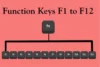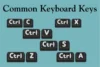Most Useful Keyboard Shortcuts for Mac and Windows
Published: 19 Apr 2025
Keyboard shortcuts make everyday computer tasks faster and easier. Whether you’re using a Mac or a Windows laptop, knowing the right shortcut keys for MacBook or control A to Z shortcut keys can save you time. This guide explains all major keyboard shortcut keys for Mac, Windows, and laptops, including Alt, Ctrl, and Command key functions. We also cover lock screen shortcuts, app-closing tricks, and more.
Why Use Keyboard Shortcut Keys?
Shortcuts are combinations of keys that do a task without needing a mouse. Common actions like copying, pasting, switching apps, or closing tabs are just one key press away using control keys on keyboard like Ctrl, Alt, or Command key on keyboard. They also help when your trackpad or mouse isn’t working.
Using shortcut key on screen keyboard or physical keys boosts speed in daily tasks like:
- Text editing
- Browser navigation
- File management
- Window control
- Screen lock/unlock
Understanding Modifier Keys: Ctrl, Alt, and Command
Modifier keys like Ctrl, Alt, and Command are used with other keys to perform quick shortcuts. They help you save time by completing tasks faster, like copying or opening apps.
Let’s take a look at how these keys work together to make your work easier!
Ctrl Key on Keyboard
- Used mostly in Windows systems.
- Popular in ctrl A to Z shortcut keys (e.g., Ctrl + C to copy).
- Known as the control key function key.
Alt Key / Alt Button
- Found on both Mac and Windows keyboards.
- Works with Alt + Tab, Alt + F4 shortcut, etc.
- Some apps assign special tasks to Alt key combos.
Command Key on Mac
- The command key on keyboard replaces Ctrl in macOS.
- Examples: Command + C (Copy), Command + Q (Quit app).
- Works like Ctrl in Windows.
Common Keyboard Shortcuts for Windows (A to Z)
| Shortcut | Function |
|---|---|
| Ctrl + A | Select all items |
| Ctrl + B | Bold selected text |
| Ctrl + C | Copy selected content |
| Ctrl + D | Bookmark in browser / delete in file manager |
| Ctrl + E | Center text |
| Ctrl + F | Find in a document or page |
| Ctrl + G | Go to a line in text editors |
| Ctrl + H | Replace text |
| Ctrl + I | Italic text |
| Ctrl + J | Downloads in browsers |
| Ctrl + K | Insert link |
| Ctrl + L | Highlight address bar |
| Ctrl + M | Indent paragraph |
| Ctrl + N | New window |
| Ctrl + O | Open file |
| Ctrl + P | Print page |
| Ctrl + Q | Close application (varies) |
| Ctrl + R | Refresh page |
| Ctrl + S | Save file |
| Ctrl + T | Open new browser tab |
| Ctrl + U | Underline |
| Ctrl + V | Paste |
| Ctrl + W | Close current tab |
| Ctrl + X | Cut |
| Ctrl + Y | Redo |
| Ctrl + Z | Undo |
These ctrl keyboard shortcuts improve typing, editing, and browsing in all versions of Windows.
MacBook Shortcut Keys – Full List
| Shortcut | Function |
|---|---|
| Command + A | Select all |
| Command + B | Bold text |
| Command + C | Copy |
| Command + D | Duplicate file |
| Command + E | Eject disk |
| Command + F | Find |
| Command + G | Find next |
| Command + H | Hide app |
| Command + I | Get info |
| Command + J | View settings |
| Command + K | Connect to server |
| Command + L | Address bar in Safari |
| Command + M | Minimize window |
| Command + N | New file |
| Command + O | Open file |
| Command + P | |
| Command + Q | Quit app |
| Command + R | Reload page |
| Command + S | Save |
| Command + T | New tab |
| Command + U | View source code |
| Command + V | Paste |
| Command + W | Close window |
| Command + X | Cut |
| Command + Y | Quick look |
| Command + Z | Undo |
These macbook shortcut keys work across Finder, Safari, Word, and most macOS apps.
Popular Universal Shortcuts (Mac & Windows)
| Shortcut | Windows | Mac |
|---|---|---|
| Lock screen keyboard shortcut | Win + L | Control + Command + Q |
| Switch apps | Alt + Tab | Command + Tab |
| Screenshot | Win + Shift + S | Command + Shift + 4 |
| Close app | Alt + F4 | Command + Q |
| Force quit | Ctrl + Shift + Esc | Option + Command + Esc |
| Show desktop | Win + D | Command + F3 |
| Virtual desktops | Win + Ctrl + D | Control + Up Arrow |
For lock mac keyboard shortcut, try Control + Command + Q. For mac lock keyboard shortcut settings, go to System Preferences > Security.
Fixing Alt F4 Not Working or Ctrl Key Issues
Sometimes shortcuts like Alt F4 not working happen due to:
- Active FN key (try pressing FN + Esc to unlock)
- Sticky keys enabled
- Background apps blocking keys
- Hardware issues (test with external keyboard)
Similarly, if your ctrl key on keyboard doesn’t respond:
- Test with Notepad or a browser
- Update drivers
- Disable accessibility settings temporarily
- Restart your system
Use an on-screen keyboard to confirm hardware vs software issues.
Other Useful Shortcut Key Combos
Now that you know about the function keys, let’s look at some other easy shortcut combos that can make your tasks even faster. These key combinations will help you get things done quickly and easily.
Let’s check out some of the most useful shortcuts you can use today!
Alt Key Shortcuts (Windows)
- Alt + Tab = Switch apps
- Alt + Enter = Open file properties
- Alt + Space = Window menu
- Alt + F4 = Close app
- Alt + Shift + Tab = Switch apps in reverse
Alt Button on Mac (Option Key)
- Option + Delete = Delete full words
- Option + Command + Esc = Force quit
- Option + Click = Open in new window
Ctrl Key Shortcuts
- Ctrl + Shift + N = New folder
- Ctrl + Shift + T = Reopen closed tab
- Ctrl + Alt + Delete = Security menu
- Ctrl + F4 = Close window/tab
Using Shortcut Keyboard in Laptop Workflows
Whether you’re editing documents, managing files, or surfing the internet, using a shortcut keyboard in laptop helps:
- Perform actions faster
- Reduce hand movement
- Avoid repetitive stress injuries
- Work efficiently without a mouse
It’s also helpful when using a shortcut key on screen keyboard, especially for accessibility or touchscreen devices.
Conclusion
Keyboard shortcuts make a huge difference in how fast and smoothly you work. From Ctrl A to Z shortcut keys on Windows to the command key on keyboard for Mac users, these tricks save time every day. Knowing which macbook shortcut keys or alt button combos to use can improve productivity instantly. Whether you want to close an app using Alt F4 shortcut, lock your Mac, or copy/paste content, this list covers it all. Practice these keyboard shortcut keys for Mac and Windows daily to master your system faster.
FAQ’s About Keyboard Shortcuts for Mac and Windows
Here are some of the most frequently asked questions related to Keyboard Shortcuts for Mac and Windows:
Use Control + Command + Q. It locks the screen immediately on macOS.
Press FN + Alt + F4 if it doesn’t work alone. This closes the active window.
It closes the active tab or document without exiting the app entirely.
Try restarting, updating drivers, or checking FN key lock and Sticky Keys settings.
Use Windows + L. It instantly locks the screen.
Ctrl is used in Windows. Command is its equivalent on Mac systems.
It shows file or folder properties in Windows Explorer.
Yes, Windows allows shortcuts even using the on-screen keyboard.
FN key might be active. Try FN + Alt + F4 or use external keyboard for testing.
Some are similar, but Mac uses Command instead of Ctrl and has unique combos.

- Be Respectful
- Stay Relevant
- Stay Positive
- True Feedback
- Encourage Discussion
- Avoid Spamming
- No Fake News
- Don't Copy-Paste
- No Personal Attacks

- Be Respectful
- Stay Relevant
- Stay Positive
- True Feedback
- Encourage Discussion
- Avoid Spamming
- No Fake News
- Don't Copy-Paste
- No Personal Attacks